December 22, 2023 / / Tutorials
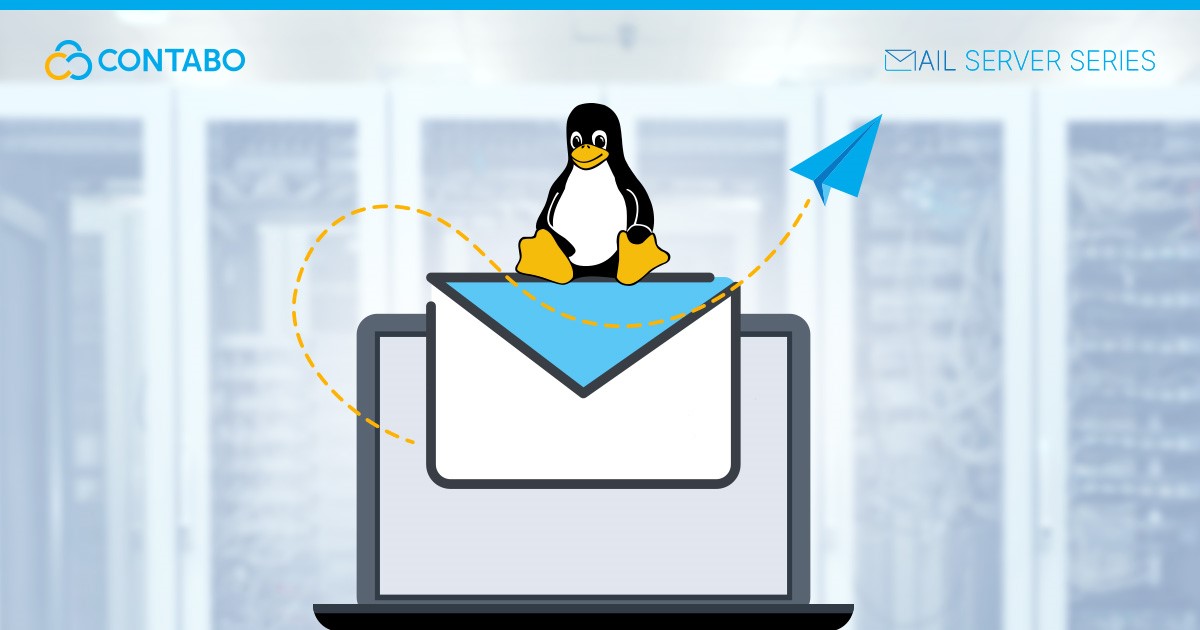
December 22, 2023 / / Tutorials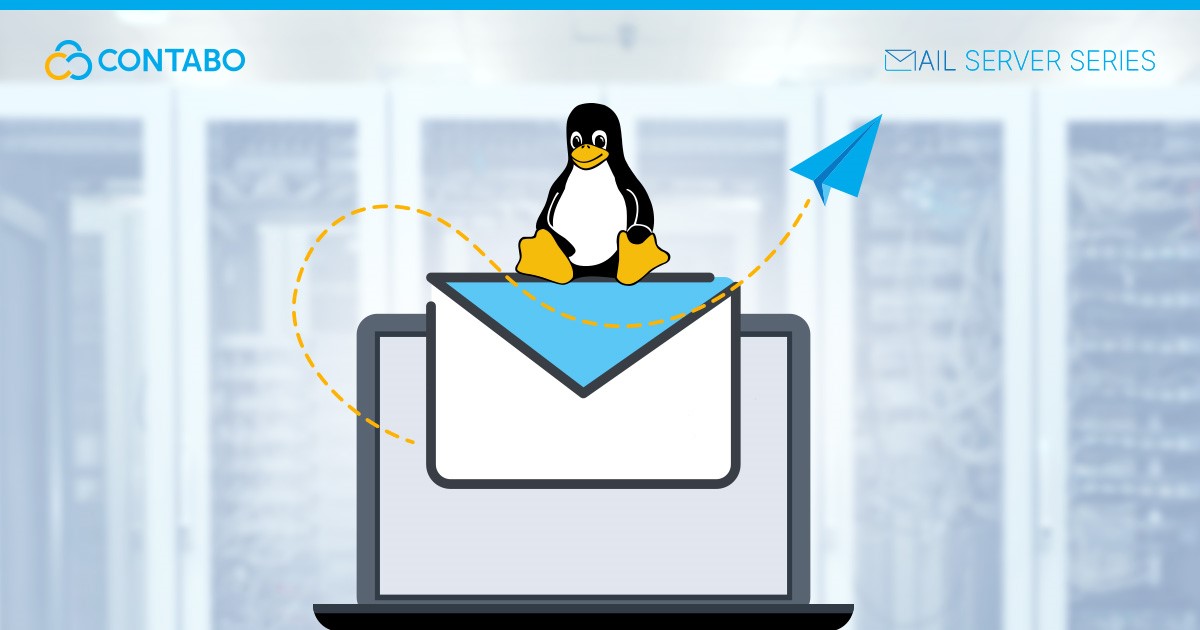
Mailcow is an open-source email server solution, designed for Docker, that simplifies the setup of email services on Linux. It integrates essential components like a mail transfer agent, a webmail client, and security features into one system, making it ideal for those who seek a straightforward and robust email server. Let us start with How to Setup Your Own Mailserver with Mailcow!
Mailcow’s open-source framework ensures regular updates and security enhancements. Its Docker compatibility eases installation and management across different Linux distributions. The platform is user-friendly, featuring a web-based interface for easy configuration and maintenance. This combination of accessibility, security, and ease of use makes Mailcow a prime choice for setting up a reliable email server on Linux.
Mailcow stands out as a comprehensive email server solution, offering a blend of features that cater to both novice users and seasoned system administrators. Understanding these features and their advantages is key to appreciating what makes Mailcow a preferred choice for email server deployment.
In summary, Mailcow’s combination of an integrated suite of tools, user-friendly management interface, robust security features, Docker compatibility, customization options, active community support, and cost-effectiveness makes it a powerful and versatile choice for anyone looking to deploy an email server on Linux.
Before diving into the installation of Mailcow, it is crucial to understand and prepare the necessary hardware and software components, as well as to set up your Linux server correctly. This chapter will guide you through these prerequisites to ensure a smooth and successful Mailcow deployment.
This chapter provides a detailed guide on installing Mailcow on Debian 11, including DNS settings. It is important to follow these steps carefully to ensure a successful installation.
Update System Packages:
sudo apt update
sudo apt upgradeInstall Required Dependencies:
sudo apt install curl gitInstall Docker:
curl -fsSL https://get.docker.com -o get-docker.sh
sudo sh get-docker.shInstall Docker Compose:
sudo curl -L "https://github.com/docker/compose/releases/download/1.29.2/docker-compose-$(uname -s)-$(uname -m)" -o /usr/local/bin/docker-compose
sudo chmod +x /usr/local/bin/docker-compose Before installing Mailcow, configure DNS settings for your domain. The full and detailed DNS Setup can be found in Mailcow’s Official Documentation.
Clone the Mailcow Repository:
git clone https://github.com/mailcow/mailcow-dockerized
cd mailcow-dockerizedGenerate Configuration File:
./generate_config.shWhen prompted, enter your domain (e.g., mail.example.com).
Start Mailcow:
sudo docker-compose up -dCheck if all containers are running:
sudo docker-compose ps After the installation, you need to perform initial configuration:
Access Mailcow UI: Open a web browser and go to https://mail.example.com. You will be greeted by the Mailcow UI.
Log in to Admin Panel:
Default credentials are usually admin for username and moohoo for password.
Change Admin Password:
Go to ‘Configuration’ -> ‘Mail setup’ and change the admin password.
Configure DKIM and DMARC:
In Mailcow UI, navigate to ‘Configuration’ -> ‘ARC/DKIM keys’.
Generate a new key and add the displayed DKIM record to your DNS settings.
For DMARC, add a DMARC TXT record in your DNS settings (e.g., v=DMARC1; p=none; rua=mailto:postmaster@mail.example.com).
Create Mailboxes:
Use the Mailcow UI to create user mailboxes as needed.
Test Email Functionality:
Send and receive test emails to ensure everything is working correctly.
Once Mailcow is installed, the next step is to configure it for your specific needs. This chapter focuses on setting up domains and mailboxes, which are crucial for personalizing and operationalizing your email server.
To begin sending and receiving emails, you need to add your domain(s) to Mailcow. Here is how to do it:
Access Mailcow UI: Navigate to your Mailcow UI by entering https://mail.example.com in your web browser.
Log in: Use your admin credentials to log in.
Navigate to Domain Section:
In the Mailcow UI, go to the ‘Configuration’ tab.
Under ‘Mail setup’, select ‘Domains’.
Add a New Domain:
Click on ‘Add domain’.
Enter your domain name (e.g., example.com).
Configure additional settings like Quota, Backup MX, and Active status as per your requirements.
Save Changes: Click ‘Add domain’ to save the configuration.
Verify the Domain:
Ensure that your DNS settings are correctly pointing to your Mailcow server (as configured in the previous chapter).
Mailcow might perform some checks to verify domain ownership.
After adding your domain, the next step is to create mailboxes for individual users or purposes.
Navigate to Mailbox Section:
Under the ‘Mail setup’ tab, select ‘Mailboxes’.
Create a New Mailbox:
Click on ‘Add mailbox’.
Fill in the required details:
Local Part: The part of the email before the @ (e.g., user for user@example.com).
Domain: Select the domain you added earlier.
Password: Set a strong password for the mailbox.
Full Name: The name of the user or purpose of the mailbox.
Quota: Set the storage limit for the mailbox.
Save the Mailbox: Click ‘Add mailbox’ to create the mailbox.
Repeat for Additional Mailboxes: Follow the same steps to create more mailboxes as needed.
Accessing Mailboxes:
Users can access their mailboxes through the webmail interface or by configuring their email client with the newly created email credentials.
Testing:
It is important to test the new mailboxes by sending and receiving emails to ensure everything is functioning correctly.
With these steps, you have successfully configured domains and mailboxes in Mailcow. This configuration is the heart of your email server, allowing you and others to start using it for daily email communication. Remember to periodically review and update these settings as your needs evolve.
We have covered a comprehensive journey in setting up Mailcow as an email server on a Linux platform, specifically Debian 11. This guide has taken you through various critical stages:
As you continue to manage and use your Mailcow server, keep in mind the following best practices to ensure its optimal performance and security:
By following these steps and best practices, you have equipped yourself with the knowledge to successfully manage a Mailcow email server. This setup not only provides you with control over your email communication but also offers a robust, secure, and flexible platform tailored to your specific needs.